Quick Tips and Tricks
-
The Botany 2020 – Virtual! Conference platform can be used via any browser but functions best on the Chrome browser.
-
Updates can take a few minutes, such as adding agenda items to your "My Agenda", so give the system a few minutes and check back and refresh the page if needed.
-
Once you have signed in for the first time bookmark the page for easy access.
-
If the platform seems to freeze, refresh the page.
-
The conference platform uses Zoom, so please download Zoom and test before the conference. Most of the schedule items will have Zoom embedded and do not require Zoom downloaded, but the following will require you to have Zoom downloaded on your device: one-on-one meetings with other attendees, the receptions/mixers, exhibitor booth meetings, some workshops, and some luncheons. The schedule items mentioned will utilize the chat feature of the conference platform (instead of in the Zoom program) so you may want to make sure you do not have your Zoom screen set to full-screen to take part in the chat discussions.
-
Some schedule items require you to reserve a spot: though there should be plenty of spots available, it is a good idea to reserve early.
-
If you use the search function and filter it will stay filtered until you change it back or use the "x" to clear it. If you fail to change it back it may look like items are missing.
-
The conference was organized using the EST time zone, but your agenda should automatically display your own time zone.
FAQs
General
-
Why wasn’t Botany 2020 canceled?
We did discuss canceling but there was a lot of enthusiasm for going forward and trying a virtual event. We are very excited by the almost 800 submitted abstracts! In addition, we felt we need to provide this forum for all the participating societies memberships.
-
Will the Botany Conference go back to Alaska?
Yes, we have signed contracts to return to Anchorage in 2022 – Take 2 in ’22! Botany 2022 – Anchorage, Alaska July 24 – 27, 2022
Registration
-
How do I join a participating societies' organization to become a member and receive a registration discount?
You should visit the participating Societies' websites and join the organization that most closely fits your research.
-
Is there a one day or group rate?
No, we have kept the rates for participation significantly lower than an in-person conference.
-
What if I register for Botany 2020 - Virtual! but I and am later unable to participate?
Please let us know as soon as possible that your plans have changed….we can refund your fees and delete your presentation(s).
-
I have uploaded an abstract but haven’t registered, when is my deadline to register?
You must have a paid registration by June 30, 2020 to have your presentation(s) included in the program.
-
What happens if I uploaded an abstract but did not register in time?
Unfortunately, your presentation(s) will be eliminated. We need to avoid holes in the program due to people not showing up to give their talk or poster.
Using the Conference Platform
-
How do I log onto the conference site?
You will be given a unique link via email, after you click on it for the first time, you will be prompted to fill in your profile. You should then bookmark the website (mobile or desktop) for the next time you want to get back into the event. If you do not receive your login email please contact johanne@botany.org.
-
How do I set up my profile?
-
Unless you choose to hide your profile, your photo and accompanying information will be found throughout the conference platform. This includes the attendee list (found under “People” in the menu) which shows your name, photo, organization, title and tags as well as any items you have put on your "My Agenda".
-
Go to “Account” and then “Edit my profile”:
-
Upload a profile picture
-
Adjust your name as you would like it to appear
-
Add any identifying features that you wish, including Title, Organization, and Description
-
Add tags to your profile and those tags can be used when using the search function of the attendees list
-
Click preferences tab at the top of your profile
-
Choose whether you want to receive email updates (we strongly suggest you keep this unchecked)
-
If you want to hide your profile from other attendees you may choose to do so here by clicking the associated box. Please note your profile and photo will not show up at all on the conference site
-
Once you are finished you can press save and come back to adjust your choices at any time
- Name and email address are the only 2 mandatory fields.
-
How can I meet other participants and set up meetings?
Navigate to their profile page by either clicking on their name or photo (anywhere in the platform) or click "People" and then "Attendees" to find them. There will be a button in the upper right corner of their profile that will say “Schedule Meeting” or "Send Message" that is where you can schedule a private zoom meeting with that individual. You can also schedule a meeting or send a message by clicking the three dots next to their name in the attendee listing.
-
How do I make my personal schedule for the conference?
To access the conference schedule click “Schedule” and then “Agenda” in the top menu. You can scroll all the way down through the days or click on a day on the top to skip to a specific day. You can also choose to view the agenda via a “Calendar View”. Items on the schedule are color coded and labeled by type and include a time with the time zone noted (the time zone should change to your own time zone). You can search for specific schedule items via the search window in the top right.
You can add any of the schedule items to your “My Agenda” by clicking on the plus sign in the main conference schedule or by clicking “Add to Agenda” within the schedule item page. Please note it may take several minutes for an item to show up in your “My Agenda”. There are also opportunities to take notes within each schedule item, simply click “Notes” and you can download them later via the Agenda main page under “Export” and then “Download Notes”. You can click on a schedule item to find more information as well as a list of attendees.
-
Can I print or download my agenda?
To print your “My Agenda” (we do not suggest printing the full agenda, a program will be available) go to the My Agenda page (found under “Schedule” in the menu) and then click “Print Agenda” or “Print Agenda with Descriptions”. A print dialogue window opens and you can print to your printer.
In order to download your “My Agenda” or the entire agenda to your calendar you can choose “Export” and then one of the options. BE AWARE, these download to your calendar so you may want to create a new calendar type just for this event so your personal or work calendar are not affected.
-
Will recorded versions of the talks, presentations, and posters be available?
Yes, presentations will be available for a period of time for registered attendees as long as the presenter has chosen to allow this.
-
What is the conference code of conduct?
When you register for the conference you must read and understand the Code of Conduct - a copy is here: Code of Conduct. It can also be found, along with easy to access contact information in the menu of the conference platform.
-
What time zone will the conference schedule be in?
The conference platform should automatically change your schedule to show your time zone, however, be aware that any emails or website notifications of times are using the EST time zone.
Participants with Presentations
-
What are the instructions for uploading my presentation?
Presentation instructions can be found here:
Uploading your Talk - Contributed Paper and Colloquium
Uploading your Poster Presentation
Uploading your Lightning Talk
-
When will I know when my presentation will take place?
The conference schedule is now available, log on to the conference platform to see the schedule.
-
Can I change when my presentation will take place?
No. The schedule is a very complex puzzle, making changes is very difficult.
-
Can I choose to not have my presentation available after the conference?
During your presentation upload you had a chance to decide if your presentation was going to be recorded and available. Please notify johanne@botany.org if you would like to change what you selected.
-
As a speaker, how will my presentation and research be protected?
We will be putting a watermark on all posters. You may choose to not have your presentation remain online after the conference.
-
How do I remove my presentation if I no longer wish to participate?
Please contact johanne@botany.org if you need to withdraw.
Participants with Posters
-
What is a virtual poster?
A pdf of your poster – you do not need to physically print it out.
-
How do I upload my poster elements?
Directions are here - Uploading your Poster Presentation
-
Do I have to prepare a three-minute video?
No, that is an option for you if you wish to explain your poster.
-
When and how should I be available to discuss my poster?
We will have designated poster sessions each day. Attendees will be able to live chat with you or email you questions and comments if you are not online.
-
How do I remove my poster if I no longer wish to participate?
Please contact johanne@botany.org if you need to withdraw.
Overview of How Different Types of Schedule Items will Work
The conference platform utilizes Zoom within the framework of the conference platform. Only registered attendees will have access to the Zoom meetings and webinars. If you have not done so already, please download the Zoom program to your computer and test it before the conference begins. Schedule items will not be available until their official start times, however, most of them will be recorded and made available after the conference for your convenience.
-
Live Talks: Plenary, Special Lectures
- Attendees will navigate to the page, click on “reserve my spot” for the live presentation and it will load at the designated session time. They will watch the live introduction and then the presenters’ presentations all in one place. This meeting is a Zoom Webinar, only the presenters will have the ability to talk, but questions and comments can be made via the chat feature to the right of the presentation on the same page.
-
Live Talks: Symposium
- To view live symposia add them to your “My Agenda” and click on “Join Live Meeting” at start time.
- A moderator will lead the symposium and the presenters will be given the lead for their presentations as they share their screens. The entire symposium will be all in one window so you will only have to start the live meeting once.
- Questions and comments can be given via the chat feature to the right of the presentation.
- The individual presentation files will be available after their start time and can be found below the live meeting where you can see more details on their respective sub-session pages.
-
Receptions, Mixers, Workshops and other Group Meetings
- These meetings resemble typical zoom meetings that you may be familiar with, your window will show and both you and the host will control if you are muted.
- Chat features within the Zoom meeting are not enabled. Instead you will have access to the chat feature next to the zoom window in the conference platform. You may need to take the live Zoom meeting window off of the full-screen view to see and participate in the chat on the conference platform.
-
Pre-Recorded Talks: Contributed papers, Colloquia
- We have designed these talks in a way that will allow live conversations via the chat feature.
- Each presentation can be started manually by pressing “Play Videos” at the start time or anytime after. The presenter will be available during their time to answer questions in the chat box and the moderator will be sure that everyone knows when it is time to move on and start the next presentation.
- To start the next presentation you will go back to the main page (you can press the up arrow at the top left) and manually start the next presentation which will open up a new chat box. All chat boxes will stay active so you do not have to move on if you are in the middle of a conversation. Don’t forget you can also message the presenter as well as set up one-on-one meetings via the attendee list by pressing the dots next to their name.
- If you want to take part in the group conversation via the chat we strongly suggest that you start your videos as close to the start time as possible.
- After the start times have passed all recorded presentations can be played at any time, they will also be available after the conference if the presenter has given permission to do so.
-
Lightning Talks
- Once you access the lightning talks you will see that there is only one window which will show all of the lightning talks in succession. Use the drop down in the lower left of the video window to select the nest talk.
- All lightning talks will have their own window as well to learn more about the talk, download files and start a discussion specifically for that talk.
-
Posters
- To access posters, add them to your “My Agenda” on the main agenda page and all of the individual posters within that group will be selected for you. You can also just select individual posters if you choose.
- Once the start time has passed you can click “Play Video” and see the files associated with that poster. The actual poster is an uploaded file.
- All poster authors have been asked to be present during their poster times to have live conversations via the chat feature. You can also message them and set up one-on-one zoom meetings via the main attendees list by clicking the three dots next to their name.
- Poster videos and files will be available for the rest of the conference once their start time has passed.
If you have any more question contact johanne@botany.org.
|
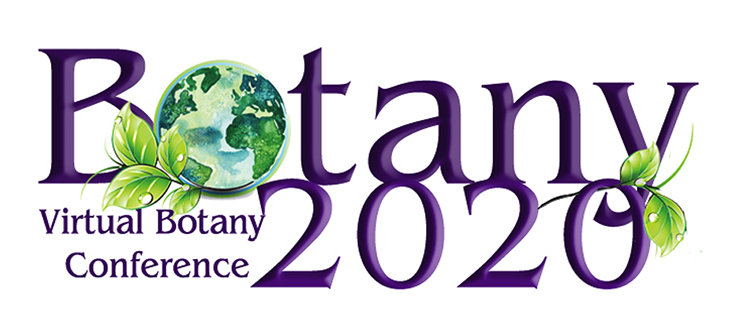

![]()